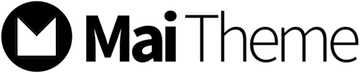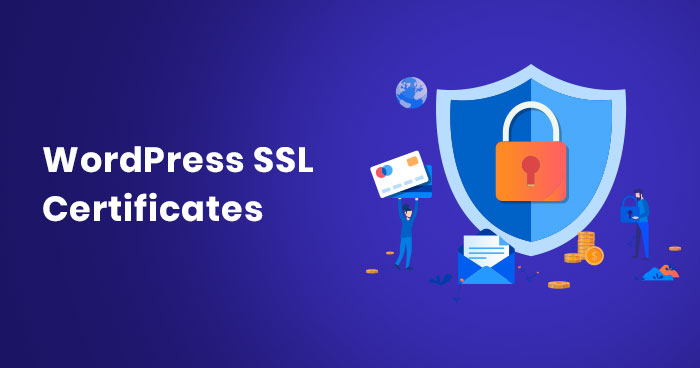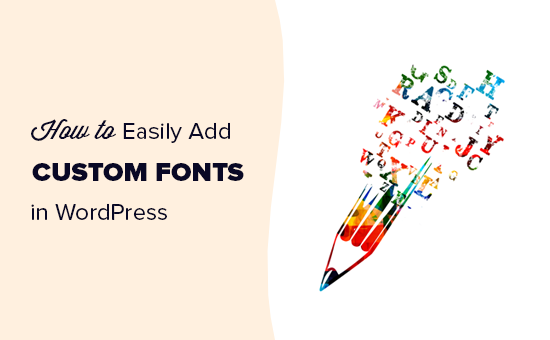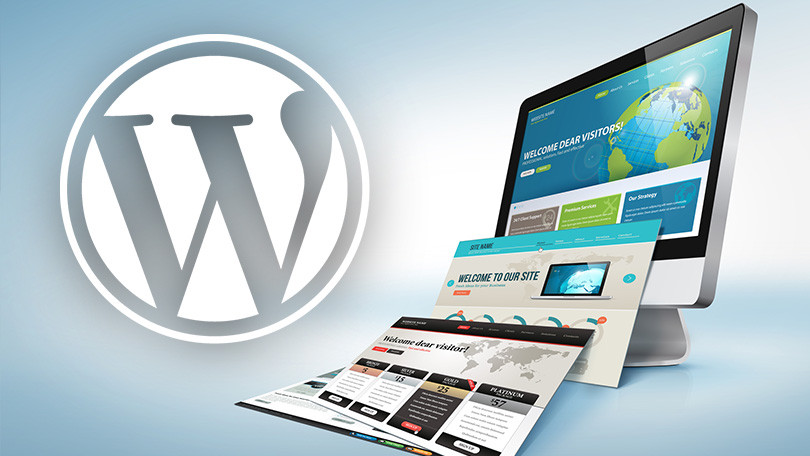Being the best tool to update and manage content on your website, WordPress requires regular updation in the urge to keep you updated towards the new features that are added to it. Using these new features will allow you to make changes to your website and help you keep your website up to date. There are three conditions using which you can update your WordPress:
- Using dashboard
- Manual update
- Automatic update
Before you update your wordpress, you need to keep some points in mind.
Keep backup: keeping a backup of your website is an important step to do before you start updating your wordpress; this is done because in case if some mistake occurs while updating your wordpress, then, in that case, you have a backup plan to keep it going. Here is a list of things that you need to keep a backup off before updating your website:
- Backup your sites database
- Backup your site’s file plugins and also the theme.
These are some of the things on which the entire layout and the data of your website depend, so in case something went wrong, you can still keep your site going.
Turn off the cache: many websites use cache memory in its working; if you are using that type of website, it is important for you to turn your cache memory off. It is important to deactivate the caching process while updating so that no interruptions are caused.
Update your theme: updating your theme, framework, and plugins are important before updating your wordpress. This is done to ensure that after updating the wordpress, each and every function works properly on the site.
If you are done with all these safety precautions, you are now all set to update your wordpress.
Done with precautions now update! And see how to update wordpress.
Update via dashboard

Updating your WordPress is the simplest thing that you can do in your entire life. When an update for your WordPress is available, you will get a notification on your dashboard. Further, you need to follow this simple process to update:
- Go to dashboard, then click on updates; you will get an option of please update now, clicking on which you will get on the update screen and can start the process.
- Please note that you may sometimes find the update option empty, but when you know that a new update is available, you can click on Check again option and then update now.
- Once your update is complete, you will get a message of welcome written on it. After that, you can load and check that your website’s every page is working accurately or not, and your update is complete.
Manual update
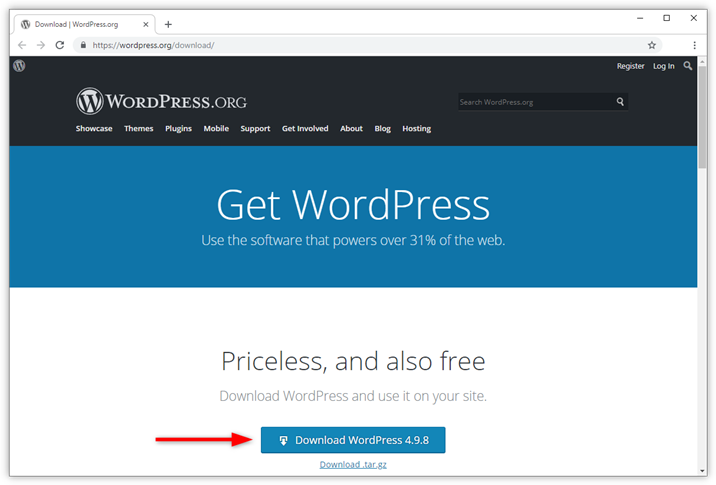
Still, if you have trouble updating your WordPress using a dashboard system, you can go for the another option of the manual update. For manually updating your wordpress follow the following points or steps mentioned below:
- Step 1. Is to download the zip file of your WordPress, keep in mind that the zip file you are downloading should be of the latest version that is available online.
- Step2. Involves unzipping the zip file that you downloaded earlier, after which you will be able to see a folder, namely wordPress in it.
- Step 3. It is somewhat similar to the precautions mentioned to you; you need to deactivate your website’s plugins. It doesn’t mean that it would not work on your website any further, but instead of it, the only purpose is to take some precautions.
- For executing step 4, you need to connect your wordpress with the FTP and over right the files and folders, leaving the wp-content folder alone and unchanged. Keep in mind that you need not delete any file or folder from your website.
- Now in step 5, open the wp-content folder and upload the files in it; add new or over right any updated file that is new to your folder. Do not try to change plugins and themes.
- Under step 7, you can compare your old format changes to a new update by visiting your admin page. By now, you are done with updating manually.
Automatic update
Automatic updates do not require any process or procedure to follow; they will work on their own side by side. Generally, automatic changes occur for minor releases that can be a maintenance, stability, and security. Some of them work by default, but some of them will require you to provide permission for it to download the update automatically.
By now, you are aware of the different things you need to keep in mind before updating your wordpress and the different procedures that will tell you how to update wordpress.