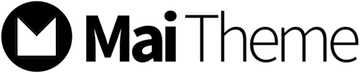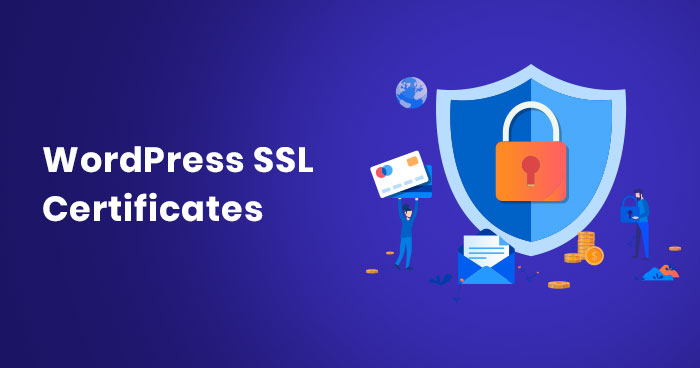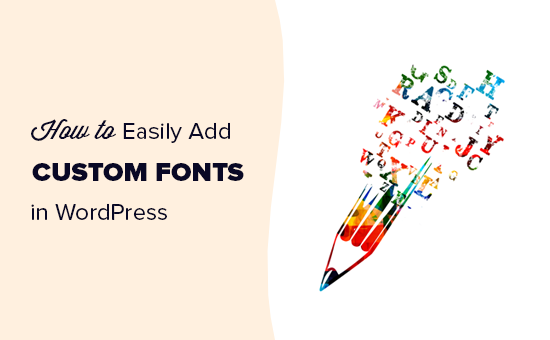In this cutthroat competition, it is essential for every business to know about their business site’s status and accordingly take further actions. Thus, knowing how to add Google analytics to wordpress will help you analyze your business site performance quickly.
Moreover, the software can provide you with valuable information regarding what is and isn’t working on your site and make crucial decisions for your business future. To let Google analytics track your visitors, you need to present the code on every page of the website where you want to get your tracking result. However, there are three ways by which you can add Google analytics to your wordpress site.
Way 1 – Place The Code In Header.Php
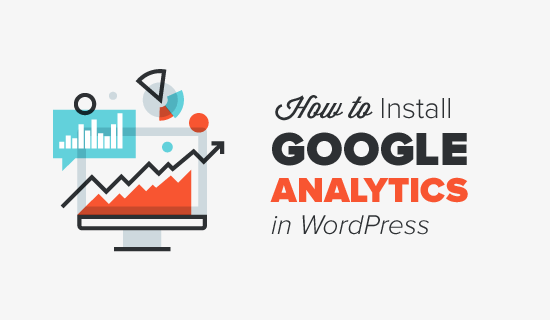
It is one of the best ways to add Google tracking code to your site’s header, and it will be uploaded on every single page of your wordpress site. The wordpress has structured it in a way that it is easy to achieve. Generally, all standard themes already have a header.php file responsible for representing the site’s header section.
So, you can insert the Google analytic code in the header.php. Moreover, you can add some changes to the theme files, and it would be best for you to do the whole process in the child theme. Otherwise, when you update, the main theme codes can get lost. Once you have formed your child, you can copy the header.php of the main theme and start editing the codes. You can copy and paste the tracking code of Google analytics right before the ending </head> bracket.
Moreover, ensure that the code is in the <script> brackets format, and if not, your web would not be able to recognize the purpose of those codes. After completing, you can save and upload the file straight to the server.
Way 2 – Use Functions.Php
Another way to insert to Google analytics to your business wordpress site is by using the functions file rather than making use of a plugin. The process is almost the same as header.php, but this time you have to insert the Google analytics tracking code directly to the header section via the function file. To do so, you can edit your function.php file of the child theme and insert the function code related to Google analytics using your tracking ID. Moreover, once you have to save it and you need to upload it at the same time. Thus, your Google analytics must be starting tracking your device.
Way 3 – Use Your Custom Plugin
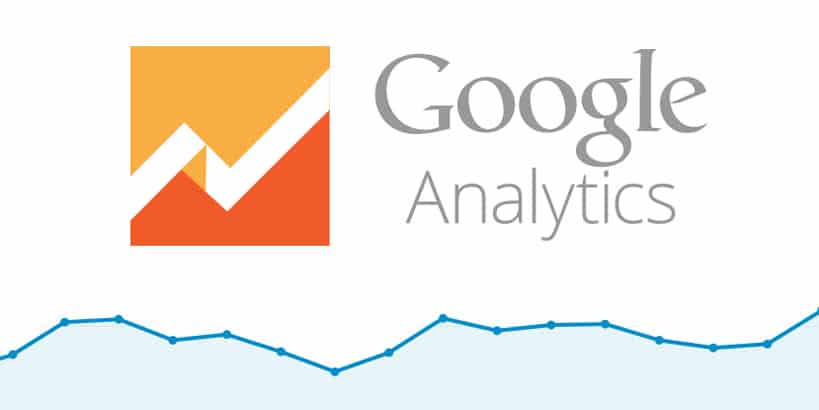
The third and final way to add to Google analytics tracking code to your wordpress site by building your own plugin. It enables you to switch tracks on and off whenever you want from the back end of wordpress. Moreover, it also ensures that your tracking code of Google analytics stays on your wordpress site even when you change the theme. You do not have to worry whether you have to build your plugin or not because it is super easy. However, a quick note for you to check it before you get started that your current theme needs to have wp_head attached inside the header.php. Though the default system implements it, it is worth seeing.
When you are done with the <header>, you require building a new PHP file for your coding matters. Moreover, take the text editor according to your choice, create a new file, and save it like yourname-Google-analytics.php. Then you can take codes and paste in the header for your site and let wordpress know what kind of plugin for. Moreover, make sure that you bring specific changes in the codes according to your preference because the sample code will not work until you have replaced the information related to the wordpress site.
Thus, it will help your business site track the visitors and make sure that the code is getting ending with </script>, and if not, I will not work on the site unless both ends are written properly. Once you have written and edited the code, you can save the file in your computer’s folder and upload it to the server of the website plugin folder. Moreover, you can also add a subfolder If you want to. Once you have complete the process, you will be able to active the back-ends of the wordpress like in the case of another plugin.
However, the process mentioned above is not complicated, and it will be easy for you to use as many plugins as you can use. Thus, you know the answer to how to add Google analytics to wordpress and start your visitors tracking with Google analytics.