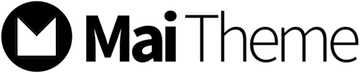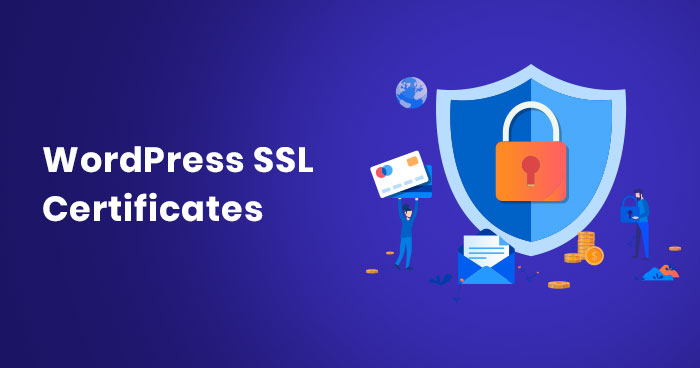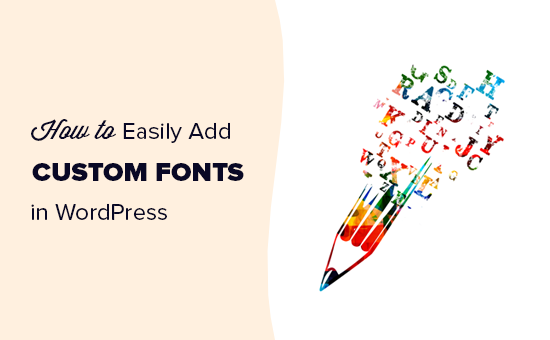You know that your wordpress database contains every link, every post, and every comment you have on your wordpress blog. Suppose your database gets corrupted or erased; you will be on the verge of losing everything you have posted or written so far. However, there are many reasons why this situation could happen, and you cannot handle every situation altogether.
So, you need to have a proper backup for your database to avoid getting into such situations. Thus, wordpress has provided its users with a backup option where you can have an appropriate backup of your WordPress files and database and can get your things back to normal with a single button. Moreover, the support team of wordpress will provide you with an online forum to help you throughout the process.
Though wordpress site backups are necessary because inevitable problems can occur anytime, and you need to stay prepared to act on it when catastrophe hits. Moreover, if you take your few minutes to make it convenient and easy backup for your wordpress database, it will enable you to be more creative and productive on your wordpress site.
How To Backup WordPress Site?
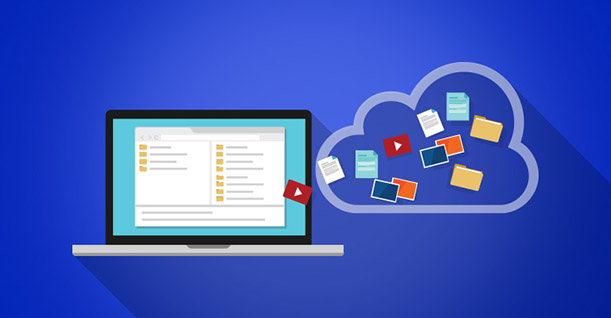
Usually, you need to back up the entire site along with the database of the wordpress. Though, you can backup your database of wordpress for various server programs. However, you will start by backing up with the rest of the database of your wordpress site.
Thus, your site combines multiple elements, including wordpress core installation, wordpress themes, wordpress plugins, images and files, PHP, javascript, and other code files, along with static web pages and additional files. Moreover, the database only stores your posts, blogs, and data generated from your site, and it does not include any of the elements mentioned above. Thus, these need to be backed up and saved to your account.
- Backup Software Provided By The Hosting Provider. Many web hosting provider offers software to their customers to back up their wordpress site. So, you can check whether your hosting provider offers you these services in their programs.
- Create A Sync File Of Your Site. Backup programs help you sync and keep a mirror file of your content on the hard drive and site servers updated. Moreover, it saves a lot of time and ensures that you have the latest copy of your content on the site daily.
- Make A Copy Of Your Files And Save It On The Desktop. Using UNIX shell skills or FTP clients, you can copy the database file to a folder of your computer and compress it to save space. Thus, it allows you to keep several versions of the files. Moreover, remember to keep three backup files stored on a different medium such as hard drives, DVDs, and CDs in case your file gets lost or corrupted.
Instruction For Database Backups
Thus, backing up your database base file on a regular basis will help you keep your data safe from any disaster. So, you must keep your data backed up before you moved to a new location or an upgrade. The following information will help you to learn about how to backup wordpress site by using various software offered in the package.
Plesk
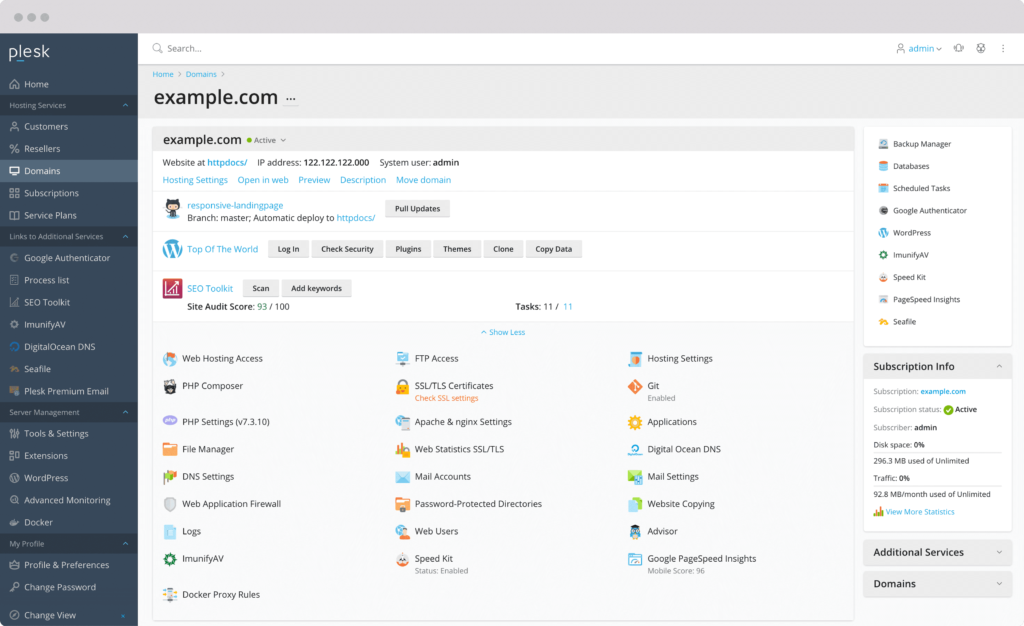
When you open the tab of websites & domains, you need to click on the open button parallel to the database you have structured during the installation of wordpress. It will open the PHPMyAdmin interface. If you cannot see the open button, ensure that you have closed the window of “start creating your site” and click on the site existing database button to select your database of wordpress.
Cpanel
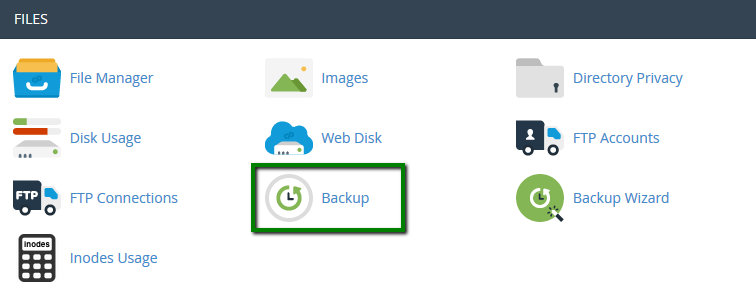
By opening the main control of Cpanel, you will find a MySQL logo, and by clicking the link, you will be directed to the MySQL database. Moreover, you will find a link to “download a MySQL database backup,” By clicking on the database file name example.gz, it will be downloaded on your local drive of the computer. Make sure that you do no create a full backup because these are used for archival purposes, and you cannot restore it by using Cpanel.
However, you do not have to unzip the file to restore the database. All you have do is use the same Cpanel programs and look for the example.gz file and upload it to the server. Once the upload is completed, you can restore and get your data easily. However, if you are uploading your data to a new host; thus, you need to regenerate the database user with a matching password. However, if you change the password, make sure you change the wp-config.php file.
The information mentioned above is related to how to backup wordpress site quickly to restore it when needed.